Table of contents
Manual setup
This guide is aimed at people wanting to manually setup sanctum between two machines where at least one machine has a public IP.
Let's call this a client-to-server setup.
For this example we will use the following parameters:
- server ip = 1.2.3.4
- client tunnel net = 10.0.0.1/24
- server tunnel net = 10.0.0.2/24
Building
Make sure you read the README.md to see what dependencies you want.
On both client and server:
$ git clone https://github.com/jorisvink/sanctum $ cd sanctum $ less README.md $ make # make install
Environment
Create a directory for sanctum, set the right permissions on it. You will want to do this on both client and server.
# mkdir -p /etc/sanctum # chmod 0700 /etc/sanctum
The shared secret
Generate the shared secret on either the client or the server and figure out a way to securely transfer it to the other peer :)
# dd if=/dev/urandom of=/etc/sanctum/secret bs=32 count=1
Sanctum will automatically combine this symmetric key with an asymmetric key exchange that consists of ECDH (x25519) and MLKEM-1024.
Configurations
We will configure both the client and server in such a way so that the process talking to the outside world (purgatory-*) is running as a seperate user, while the others run as root.
Note: You may configure a different user for each process.
Configuring the client
Create the following configuration file under /etc/sanctum/client.conf. Make sure you replace user with the user you want these processes to run as (either your own, or maybe a special one).
instance to-server tunnel 10.0.0.1/24 1422 secret /etc/sanctum/secret peer 1.2.3.4:1234 run heaven-rx as user run heaven-tx as user run purgatory-rx as user run purgatory-tx as user run control as user control /tmp/sanctum.control user run bless as root run chapel as root run confess as root
Now start it.
# sanctum -d -c /etc/sanctum/client.conf
Configuring the server
Create the following configuration file under /etc/sanctum/server.conf. Make sure you replace user with the user you want these processes to run as (either your own, or maybe a special one).
instance to-client tunnel 10.0.0.2/24 1422 secret /etc/sanctum/secret local 1.2.3.4:1234 run heaven-rx as user run heaven-tx as user run purgatory-rx as user run purgatory-tx as user run control as user control /tmp/sanctum.control user run bless as root run chapel as root run confess as root
Now start it.
# sanctum -d -c /etc/sanctum/server.conf
Up and running
If everything went well you now have a tunnel between both devices and can ping each others tunnel addresses.
$ ping 10.0.0.1 64 bytes from 10.0.0.1: icmp_seq=0 ttl=255 time=21 ms 64 bytes from 10.0.0.1: icmp_seq=1 ttl=255 time=22 ms 64 bytes from 10.0.0.1: icmp_seq=2 ttl=255 time=21 ms $
Hymn setup
You can also use the hymn tool to more easily get up and running. The hymn tool is part of the sanctum repository and acts as a system configuration tool.
These next few steps depend on you having generated and shared the secret just as done before.
Tunnel configuration
Configure the client using the hymn tool:
$ sudo hymn add 01-02 tunnel 10.10.0.1/24 mtu 1422 peer 1.2.3.4:1234 \
secret /etc/sanctum/secret
And now the server side:
$ sudo hymn add 02-01 tunnel 10.10.0.2/24 mtu 1422 local 1.2.3.4:1234 \
peer 0.0.0.0:0 secret /etc/sanctum/secret
Tunnel up
Now that you've done that you can bring up the instances. You do this by running the hymn up command with the correct instance name.
For example on the client:
$ sudo hymn up 01-02
And on the server side:
$ sudo hymn up 02-01
After a few seconds the tunnel will be alive.
Tunnel status
You can see tunnel status using the hymn status command.
$ sudo hymn status 01-02
hymn-01-02:
local 0.0.0.0:0
tunnel 10.0.0.1/24 (mtu 1422)
peer 1.2.3.4:1234
routes
10.0.0.0/24
accepts
10.0.0.0/24
tx
spi 0x0201c23d (age: 1943 seconds)
pkt 9929
bytes 1034939
last packet 3 seconds ago
rx
spi 0x0102a866 (age: 1943 seconds)
pkt 6151
bytes 2050832
last packet 6 seconds ago
$
Useful hymn commands
Some other useful commands:
- hymn down - Bring down a tunnel.
- hymn list - Showing all configured instances.
- hymn route add - Route a new network over the tunnel.
- hymn route del - Remove a previously added route.